The Huawei Wyatt Box (model EC6108V9U) has been welcomed by many people for ROOT ("Enhanced"). In order to let everyone use less detours, I wrote this article to share.
This article includes:
First, why choose Huawei Wyatt Box II, how to receive the third, how to skip the system forced upgrades IV. Preparations before ROOT 5, how to perform ROOT operations VI, how to restore the factory state (system downgrade)
Seven, how to completely shield and upgrade 8, how to quickly switch between internal and external networks and optimize the wiring
Note: All the contents of this document have been verified and approved by Huawei Wing Box (EC6108V9U) & System Release CD11B011. Other versions are not guaranteed to be valid.
ROOT tool download address:
Baidu SkyDrive: This post is hidden http://pan.baidu.com/s/1o6AGKbg
Extract password: 5jc6

First, why choose Huawei Wyatt Box Currently Sichuan Telecom provides 4K set-top boxes at least three, in addition to Huawei Wyatt boxes, there are ZTE B860A and Jiuzhou PTV8098. Among them, the processor used by ZTE B860A is Jing Chen S812 (An Bunny Run points 30000+), which is far superior to the Hass 3798M used by Huawei Wyatt Box (An Bunny runs 13000+ points).
However, as of now (October 2015), only Huawei's Wyatt Box has a very simple ROOT method outflow. Huawei Wyatt Box ROOT can be used as an ordinary Android box and can be installed and used any third party online video application (such as Youku and Tatej Video, TV, etc.) can play local video files (including H.265 encoded 4K video) via an external USB memory disk. The original telecommunications IPTV function can still be retained without any influence.
In addition, in addition to the processor, other major configurations of Huawei Wyatt Box are not lower than ZTE Box. The quality of Huawei's products is also relatively more respectable. Therefore, before the ROOT method of other set-top boxes appears, Huawei Wyatt must be the best choice at present.



Second, how to free to use according to the rules of telecommunications, only the "new installation of the first telecommunications television or install a second telecommunications television services," can only get 4K set-top boxes by pre-paid 100 calls.

For users who have never installed a telecom TV set-top box before, it is sufficient to install the first one directly. But if you have previously installed a set-top box, then there are three options:
1) Install the second department and pay an additional 10 yuan per month for viewing fees;
2) Replace the first part, need to purchase 280 yuan 4K set-top box (hole pit ah);
3) Disassemble the original set-top box first and then install it again.
From the perspective of maximizing benefits, there is no doubt that the third option is the best.
Practical instructions:
1) Go to Business Hall A to disassemble (report iTV business), pay attention to the need for the owner to bring the ID card to go through.
2) After the dismantling of the office hall A, transfer to the business hall B to participate in the activities of the newly installed telecommunication television (in the same business hall, disassemble the machine within one month can not be reinstalled). If you are too lazy to run, you can also make an appointment in the telecom network business hall.
Special Note:
1) Regardless of where you handle it, please be sure to first ask if there is any Huawei 4K set-top box to avoid any mistakes.
2) After the new telecommunication television service is installed, it cannot be dismantled within 6 months. Otherwise, it will need to pay a penalty of 120 yuan; it will be dismantled more than six months.
3) After Huawei's Wyatt Box is disassembled, in addition to being unable to watch IPTV, other functions are not affected, which is equivalent to having a well-configured Android box. Therefore, you can install two Huawei Wyatt boxes at the same time, even if it takes only 60 yuan to disassemble the machine after 6 months. This is much cheaper than Xiaomi and Haimei Di.

Third, how to skip the system upgrade Huawei Wyatt factory when the system release version is CD11B011 (Settings → on the inside of the machine can be viewed), and currently Telecom is pushing a new system upgrade (CD11B015, CD12B011). In order not to affect the following ROOT, it is recommended that you do not connect to the Internet after you get the box.
If you are online and you see the upgrade prompt, please press the power button on the back of the STB directly to shut down, then unplug the network cable and turn it on again. (The boot screen will be stuck at 10%. Press the “Settings†button to enter the setting interface.) .
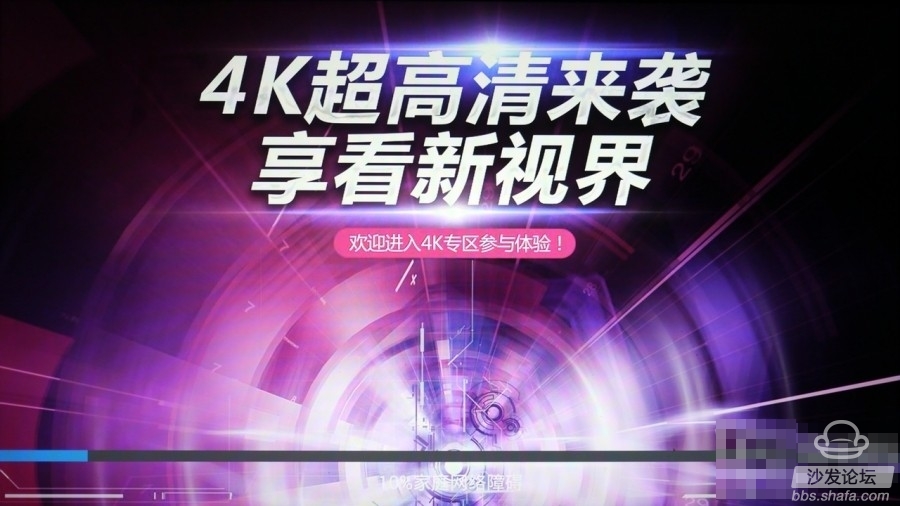
Note: If your box has been upgraded to CD11B015 or CD12B011 version, you may not be able to install third-party applications even if ROOT is used. Please proceed to “6. How to restore factory state (system downgrade)†to perform system downgrade.

IV. Preparations before ROOT
1) One computer, with a line card;
2) Install telnet tool on this computer (Windows system can check the installation in Control Panel → Program → Enable and Disable Windows Function);
3) One network cable;
4) One TV (or monitor with HDMI interface);
5) A U disk (or memory card + card reader), and formatted as FAT32 format;
6) Download the ROOT tool and extract it to the U disk root directory;
7) Insert the U disk into the USB interface of the box;

Fifth, how to perform ROOT operation
1. Set Huawei Wyatt as "production test mode"
1) Connect the box to the TV, turn it on, and press the "Settings" button on the remote control to enter the settings interface;
2) Select "More" → "Advanced Settings" and enter the operation code "6321";
3) Select "Equipment Test", enter the password "131022", and then select "Restart to enter the production test". At this time, the box will restart and the TV will show no black screen.
2. Connect the computer to Huawei Wyatt
1) Set the computer's wired network adapter IP address to 192.168.1.X (X is any integer between 2 and 254), such as 192.168.1.88;
2) Connect the computer and the box with a network cable;
3. Log in to Huawei Telnet through telnet
1) Open the Command Prompt (type cmd on the run) window on the computer;
2) Enter the command "telnet 192.168.1.1";
3) Enter the login user name "root";
4) Enter the password (password is blank, press Enter directly);
Note: The prompt text "Welcome to HiLinux" can be seen at this time, and the visible number prompt
4. In the ROOT operation, type the following command at the number prompt:
1) Mount U disk
Mkdir -p /tmp/udisk
Mount -t vfat /dev/sda4 /tmp/udisk
Note: When executing the second command, if the error message “No such file or directory†appears, change the number 4 in the command to 1 and re-execute it; if it is still unsuccessful, change it to 2 or 3 again. Continue to try; if the mount is still unsuccessful, change it to "mount -t vfat /dev/udisk1110p4 /tmp/udisk" and try again.
2) Execute the ROOT script
Sh /tmp/udisk/rootv9u.sh
3) Exit production test mode and restart
Su
/root/factoryexit
Exit
Reboot
Note: At this point, the box will restart and the Command Prompt window will show "lost connection to host"
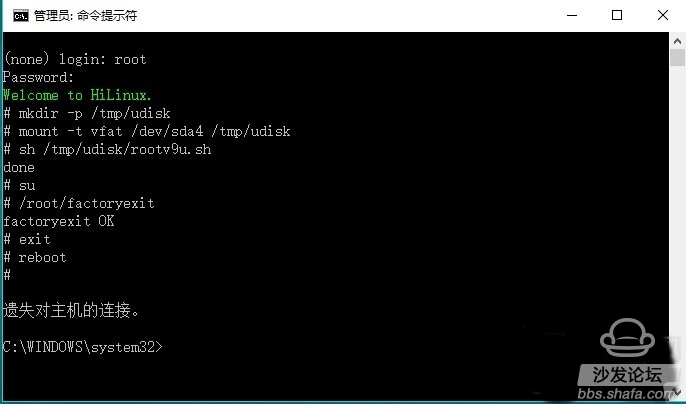
5. Set "Sofa Desktop" as the default desktop program box After restarting, the screen will prompt "Select Home Screen Application". At this moment, you should first select "Sofa Desktop" and then select "Always". Do not select "IPTV".
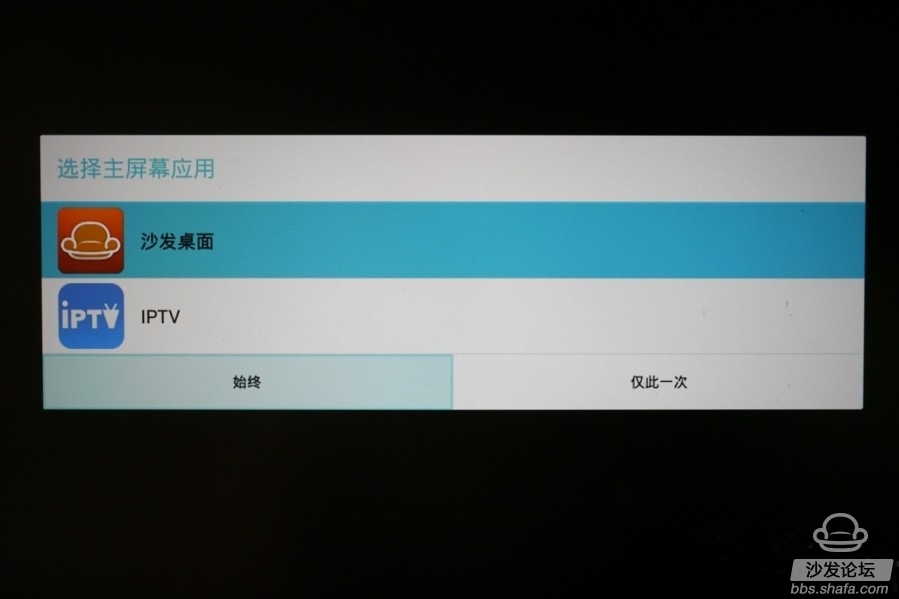
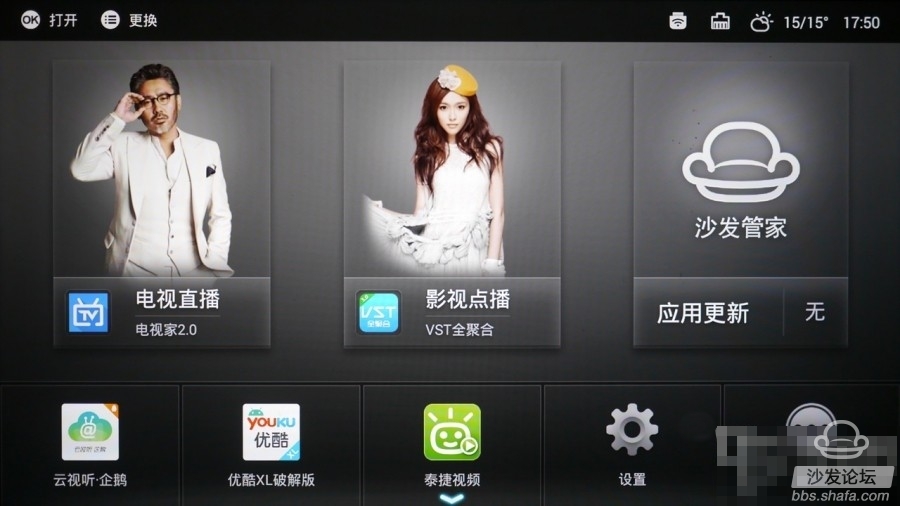
6. Update SuperSU Super Rights Control Application (may appear)
After the box is started, if there is a prompt to update the SU binary file, select “System Application†→ SuperSu on the sofa desktop. Then follow the on-screen instructions and click “Continue†→ “General Mode†→ “Restart Nowâ€.
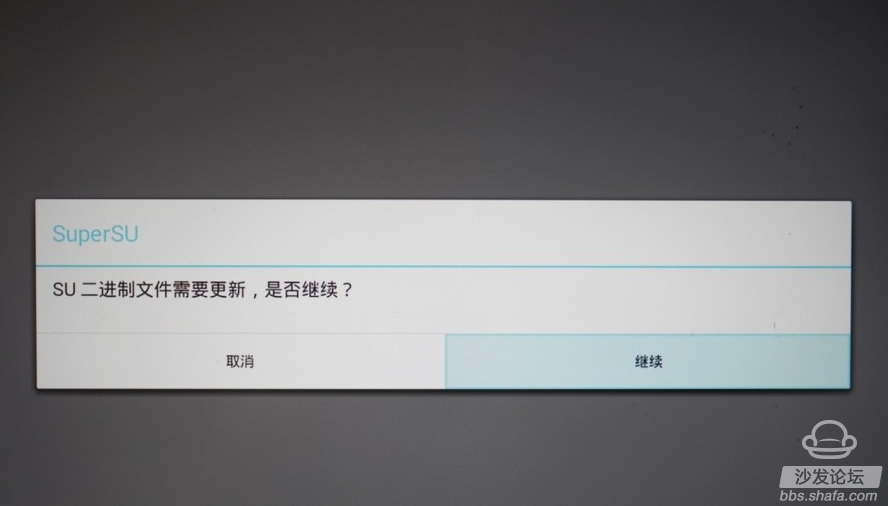

Eight, how to quickly switch between internal and external networks and optimize the wiring method:
Because telecom TV is an independent iTV data channel (in fact, it is divided into multiple VLANs), in the past, the set-top box was connected to the cat's iTV port, and the router received the cat's network port (LAN port) responsible for broadband. Dialing, other network devices connect to the Internet through a router. A typical network connection is shown in the figure below:
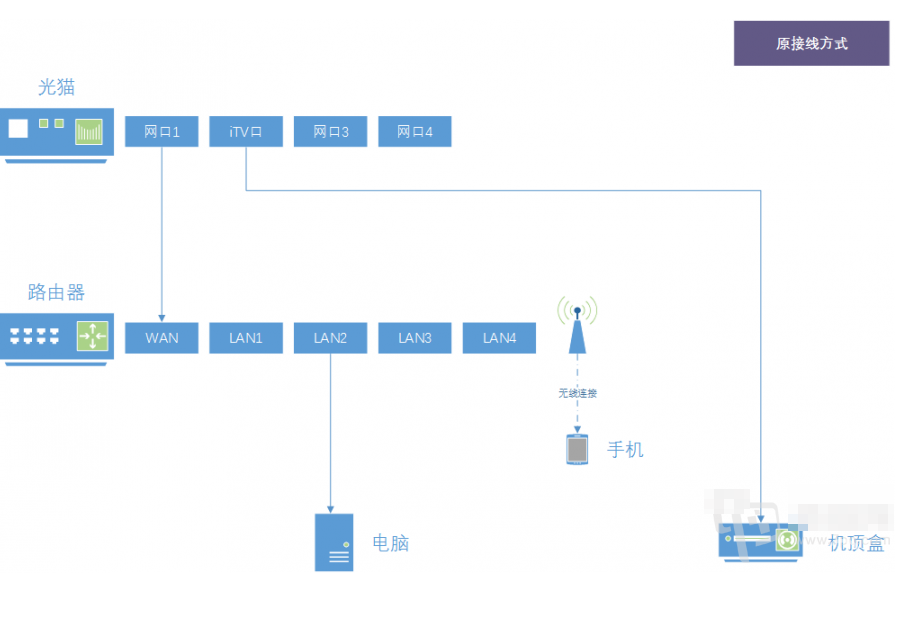
After installing a third-party video application on Huawei Wyatt, you may encounter a dilemma:
1) When watching Telecom's IPTV program, it needs to connect to the iTV intranet of Telecom. The box must be connected to the iTV port of Optical Cat through the network cable; 2) When watching online video programs through third-party video applications, it is necessary to connect the broadband external network. Connect the cable to the router (or unplug the cable to let the box connect to the router via WIFI).
Since it is always necessary to insert and remove a network cable, switching is inconvenient.
After the netizen's reminder, we were pleasantly surprised to find that the set-top box (Huawei Wyatt Box is currently in this column) adopting ipoe authentication has already had a relatively simple solution. It can solve the problem of internal and external network handover only by using a remote controller. .
First of all, we need to adjust the connection mode between network devices. On the basis of the previous, we adjust the cat's iTV port to connect with the router's LAN port. At the same time, the set-top box is also connected to the router's LAN port.
As shown below:
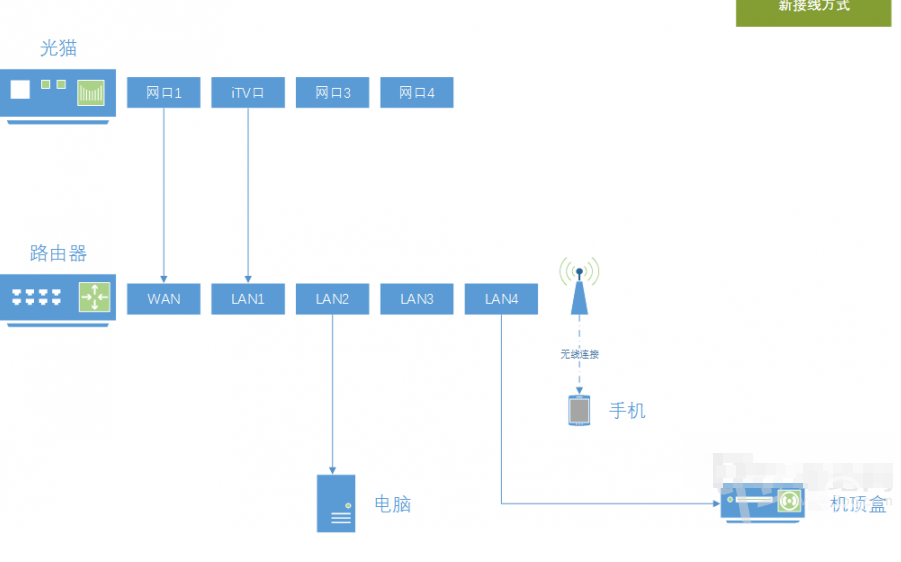
The next thing is simple: press the "Settings" button on the remote control to enter "Network Connections" → "Wired Network":
1) If you need to watch Telecom IPTV, set the connection mode of the wired network to "ipoe" (the obtained IP address is 10.XXX);
2) If you need to use a third-party video application, set the connection mode to "dhcp", (the obtained IP address is the LAN address assigned by the router, usually 192.XXX);
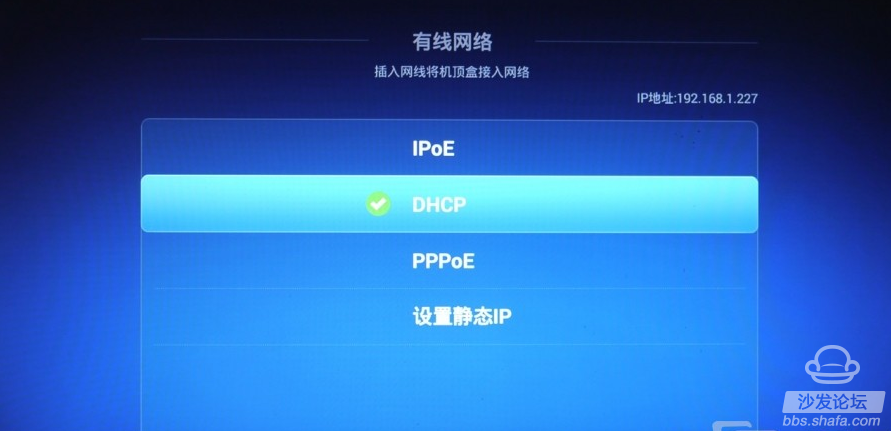
In this way, internal and external network switching can be completed in a matter of seconds, without having to get up and pull out the line, or increase any expenditure, just changing the connection mode between the devices.
Note: This connection method uses the switch function of the router to forward IPTV data. Theoretically, it will increase the burden on the router and may cause unstable operation of the router with a lower configuration. However, it can effectively reduce the complexity of home wiring, and it is very convenient to use the Huawei 4K box after "strengthening." This is strongly recommended by individuals.
Method Two:
The following method is suitable for homes that do not easily change the wiring method. They connect the internal and external networks through wired and wireless connections:
First, without opening the network cable, open the WIFI of the box in "Network Settings" → "Wireless Network", select the available wireless connection and enter the password to ensure it is available;
Then plug in the Internet cable (directly from the cat's iTV port to the box), select PPPoE connection in the "Network Settings" → "Wired Network", enter the account number and password, confirm the PPPoE dial-up will fail, originally due to the plug-in cable WIFI turned off is turned on automatically.
The next operation is similar to method one:
1) If you need to watch Telecom IPTV, set the wired network connection method to "ipoe" (the obtained IP address is 10.XXX);
2) If you need to use a third-party video application, set the connection method to "pppoe". Since the account password is incorrect, WIFI will automatically start (the obtained IP address is the LAN address assigned by the router, usually 192.XXX) ;
This article includes:
First, why choose Huawei Wyatt Box II, how to receive the third, how to skip the system forced upgrades IV. Preparations before ROOT 5, how to perform ROOT operations VI, how to restore the factory state (system downgrade)
Seven, how to completely shield and upgrade 8, how to quickly switch between internal and external networks and optimize the wiring
Note: All the contents of this document have been verified and approved by Huawei Wing Box (EC6108V9U) & System Release CD11B011. Other versions are not guaranteed to be valid.
ROOT tool download address:
Baidu SkyDrive: This post is hidden http://pan.baidu.com/s/1o6AGKbg
Extract password: 5jc6

First, why choose Huawei Wyatt Box Currently Sichuan Telecom provides 4K set-top boxes at least three, in addition to Huawei Wyatt boxes, there are ZTE B860A and Jiuzhou PTV8098. Among them, the processor used by ZTE B860A is Jing Chen S812 (An Bunny Run points 30000+), which is far superior to the Hass 3798M used by Huawei Wyatt Box (An Bunny runs 13000+ points).
However, as of now (October 2015), only Huawei's Wyatt Box has a very simple ROOT method outflow. Huawei Wyatt Box ROOT can be used as an ordinary Android box and can be installed and used any third party online video application (such as Youku and Tatej Video, TV, etc.) can play local video files (including H.265 encoded 4K video) via an external USB memory disk. The original telecommunications IPTV function can still be retained without any influence.
In addition, in addition to the processor, other major configurations of Huawei Wyatt Box are not lower than ZTE Box. The quality of Huawei's products is also relatively more respectable. Therefore, before the ROOT method of other set-top boxes appears, Huawei Wyatt must be the best choice at present.



Second, how to free to use according to the rules of telecommunications, only the "new installation of the first telecommunications television or install a second telecommunications television services," can only get 4K set-top boxes by pre-paid 100 calls.

For users who have never installed a telecom TV set-top box before, it is sufficient to install the first one directly. But if you have previously installed a set-top box, then there are three options:
1) Install the second department and pay an additional 10 yuan per month for viewing fees;
2) Replace the first part, need to purchase 280 yuan 4K set-top box (hole pit ah);
3) Disassemble the original set-top box first and then install it again.
From the perspective of maximizing benefits, there is no doubt that the third option is the best.
Practical instructions:
1) Go to Business Hall A to disassemble (report iTV business), pay attention to the need for the owner to bring the ID card to go through.
2) After the dismantling of the office hall A, transfer to the business hall B to participate in the activities of the newly installed telecommunication television (in the same business hall, disassemble the machine within one month can not be reinstalled). If you are too lazy to run, you can also make an appointment in the telecom network business hall.
Special Note:
1) Regardless of where you handle it, please be sure to first ask if there is any Huawei 4K set-top box to avoid any mistakes.
2) After the new telecommunication television service is installed, it cannot be dismantled within 6 months. Otherwise, it will need to pay a penalty of 120 yuan; it will be dismantled more than six months.
3) After Huawei's Wyatt Box is disassembled, in addition to being unable to watch IPTV, other functions are not affected, which is equivalent to having a well-configured Android box. Therefore, you can install two Huawei Wyatt boxes at the same time, even if it takes only 60 yuan to disassemble the machine after 6 months. This is much cheaper than Xiaomi and Haimei Di.

Third, how to skip the system upgrade Huawei Wyatt factory when the system release version is CD11B011 (Settings → on the inside of the machine can be viewed), and currently Telecom is pushing a new system upgrade (CD11B015, CD12B011). In order not to affect the following ROOT, it is recommended that you do not connect to the Internet after you get the box.
If you are online and you see the upgrade prompt, please press the power button on the back of the STB directly to shut down, then unplug the network cable and turn it on again. (The boot screen will be stuck at 10%. Press the “Settings†button to enter the setting interface.) .
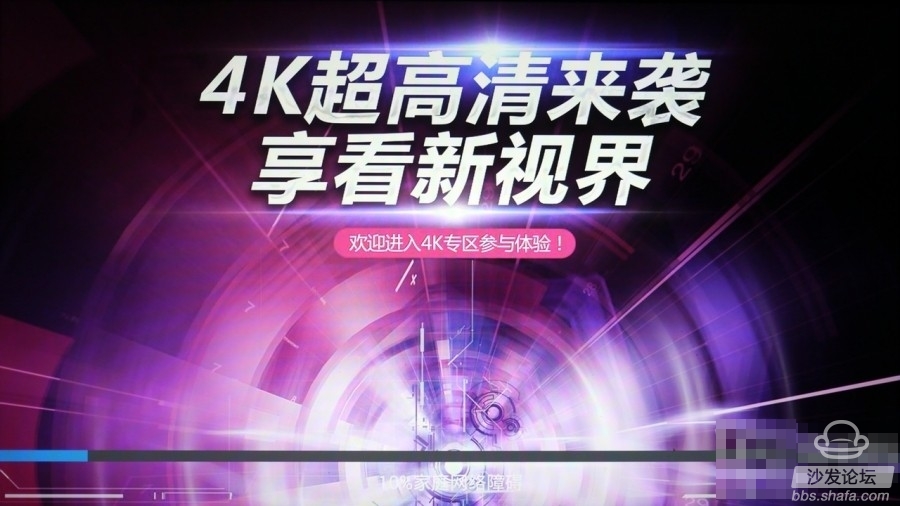
Note: If your box has been upgraded to CD11B015 or CD12B011 version, you may not be able to install third-party applications even if ROOT is used. Please proceed to “6. How to restore factory state (system downgrade)†to perform system downgrade.

IV. Preparations before ROOT
1) One computer, with a line card;
2) Install telnet tool on this computer (Windows system can check the installation in Control Panel → Program → Enable and Disable Windows Function);
3) One network cable;
4) One TV (or monitor with HDMI interface);
5) A U disk (or memory card + card reader), and formatted as FAT32 format;
6) Download the ROOT tool and extract it to the U disk root directory;
7) Insert the U disk into the USB interface of the box;

Fifth, how to perform ROOT operation
1. Set Huawei Wyatt as "production test mode"
1) Connect the box to the TV, turn it on, and press the "Settings" button on the remote control to enter the settings interface;
2) Select "More" → "Advanced Settings" and enter the operation code "6321";
3) Select "Equipment Test", enter the password "131022", and then select "Restart to enter the production test". At this time, the box will restart and the TV will show no black screen.
2. Connect the computer to Huawei Wyatt
1) Set the computer's wired network adapter IP address to 192.168.1.X (X is any integer between 2 and 254), such as 192.168.1.88;
2) Connect the computer and the box with a network cable;
3. Log in to Huawei Telnet through telnet
1) Open the Command Prompt (type cmd on the run) window on the computer;
2) Enter the command "telnet 192.168.1.1";
3) Enter the login user name "root";
4) Enter the password (password is blank, press Enter directly);
Note: The prompt text "Welcome to HiLinux" can be seen at this time, and the visible number prompt
4. In the ROOT operation, type the following command at the number prompt:
1) Mount U disk
Mkdir -p /tmp/udisk
Mount -t vfat /dev/sda4 /tmp/udisk
Note: When executing the second command, if the error message “No such file or directory†appears, change the number 4 in the command to 1 and re-execute it; if it is still unsuccessful, change it to 2 or 3 again. Continue to try; if the mount is still unsuccessful, change it to "mount -t vfat /dev/udisk1110p4 /tmp/udisk" and try again.
2) Execute the ROOT script
Sh /tmp/udisk/rootv9u.sh
3) Exit production test mode and restart
Su
/root/factoryexit
Exit
Reboot
Note: At this point, the box will restart and the Command Prompt window will show "lost connection to host"
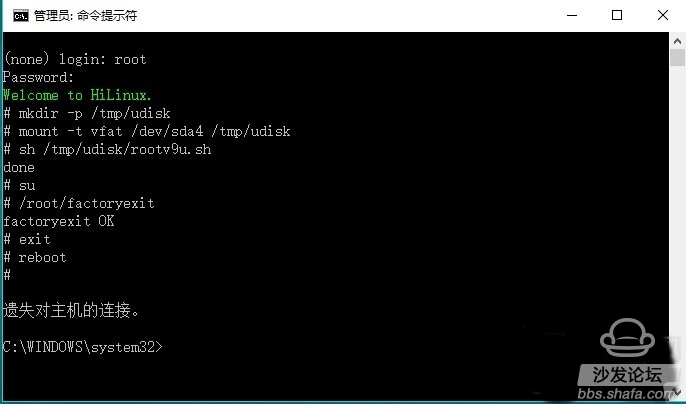
5. Set "Sofa Desktop" as the default desktop program box After restarting, the screen will prompt "Select Home Screen Application". At this moment, you should first select "Sofa Desktop" and then select "Always". Do not select "IPTV".
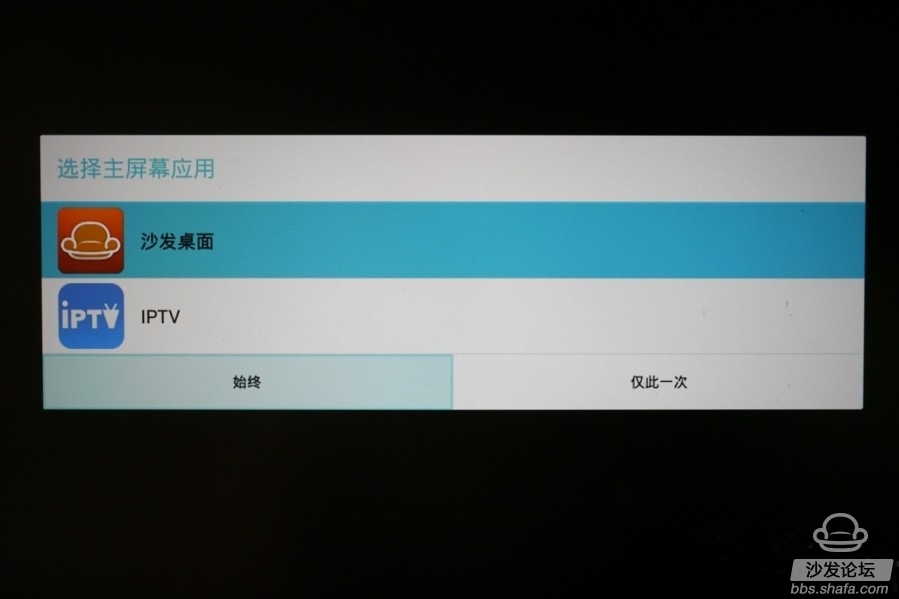
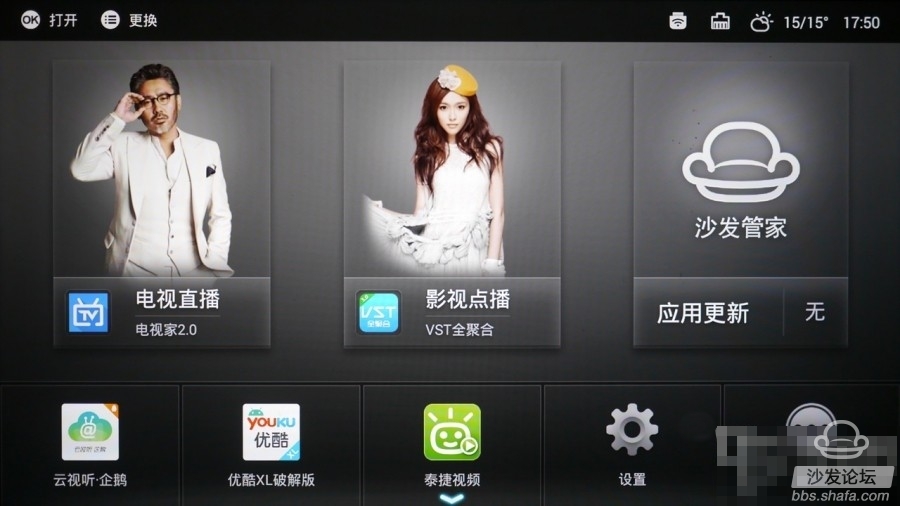
6. Update SuperSU Super Rights Control Application (may appear)
After the box is started, if there is a prompt to update the SU binary file, select “System Application†→ SuperSu on the sofa desktop. Then follow the on-screen instructions and click “Continue†→ “General Mode†→ “Restart Nowâ€.
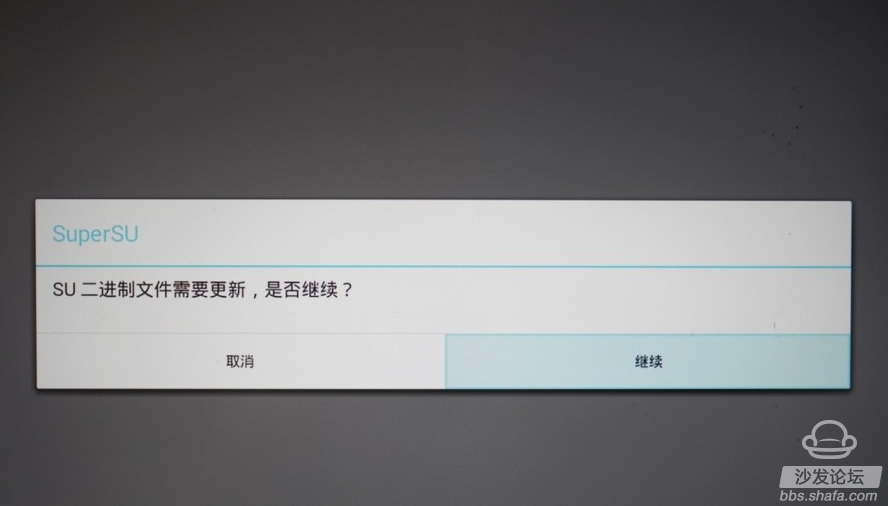

Six, how to restore the factory state (system downgrade)
If you make a mistake in the operation, or if ROOT fails because of a mismatch between system versions, it may cause Huawei's box to fail to enter the desktop (such as restarting repeatedly). Do not worry at this time, recovery system backup can solve. This method can also be used when the system needs to be downgraded to B011 after an inadvertent upgrade. Methods as below:
1) Turn off the box and restart it;
2) Press the "Power" button on the remote control while powering on the box until the box enters Recovery mode.
3) Select the second item "Appy update from backup" in the Recovery menu.
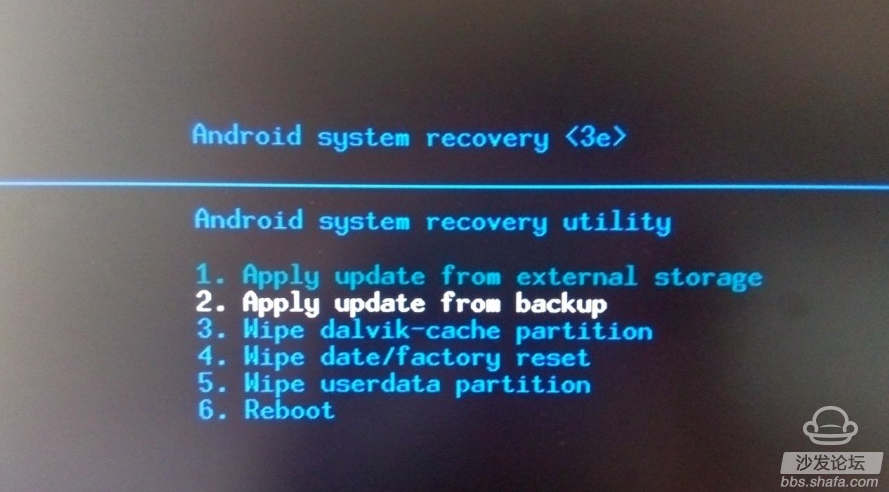
Note: After the system is restored, the box will be stuck at 80% when the system is started. The message “ITMS registration failed†will be displayed, resulting in failure to enter the IPTV interface normally. At this point, you need to dial 10000 and ask the background to resend the iTV data.

Seven, how to completely shield the system upgrade After a successful ROOT, shielded system upgrade has become a must do. Initially tried to delete and rename the system application "updateonline.apk", but the box will start when prompted that the system has been tampered with. So use the software to shield the method, use "titanium backup" application freeze and "sha keeper" self-start disable can easily achieve results.
Take Sha's housekeeper as an example:
1) First install the Sandy butler application on the box;
2) Enter the Sha keeper → toolbox → settings, set the "super authority" item to "open";
3) In the SuperSU Authorization window that pops up, permission is granted to the Sandman butler;
4) Go to Sandy Butler → Toolbox → Startup Management, find the “Check for Updates†item and set it to “Disabledâ€.
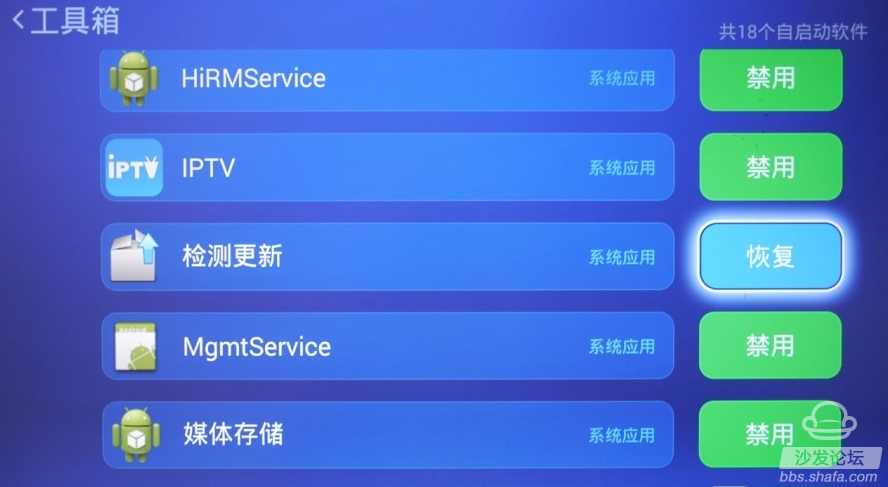

If you make a mistake in the operation, or if ROOT fails because of a mismatch between system versions, it may cause Huawei's box to fail to enter the desktop (such as restarting repeatedly). Do not worry at this time, recovery system backup can solve. This method can also be used when the system needs to be downgraded to B011 after an inadvertent upgrade. Methods as below:
1) Turn off the box and restart it;
2) Press the "Power" button on the remote control while powering on the box until the box enters Recovery mode.
3) Select the second item "Appy update from backup" in the Recovery menu.
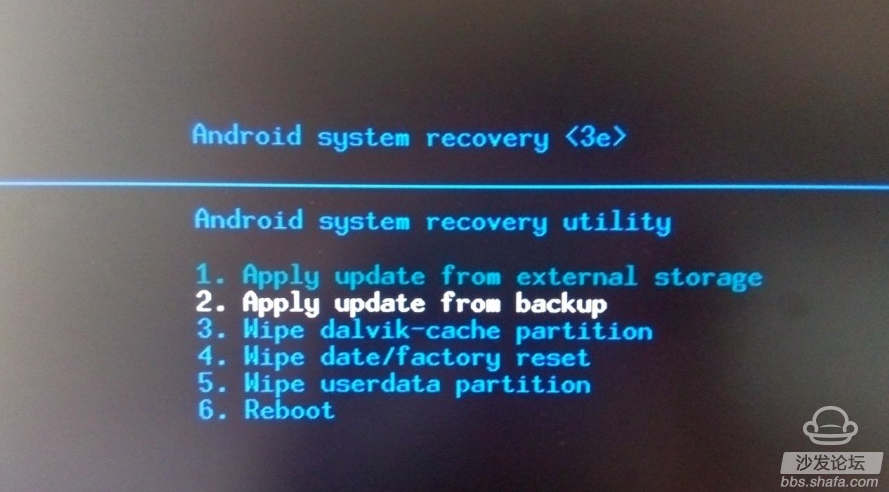
Note: After the system is restored, the box will be stuck at 80% when the system is started. The message “ITMS registration failed†will be displayed, resulting in failure to enter the IPTV interface normally. At this point, you need to dial 10000 and ask the background to resend the iTV data.

Seven, how to completely shield the system upgrade After a successful ROOT, shielded system upgrade has become a must do. Initially tried to delete and rename the system application "updateonline.apk", but the box will start when prompted that the system has been tampered with. So use the software to shield the method, use "titanium backup" application freeze and "sha keeper" self-start disable can easily achieve results.
Take Sha's housekeeper as an example:
1) First install the Sandy butler application on the box;
2) Enter the Sha keeper → toolbox → settings, set the "super authority" item to "open";
3) In the SuperSU Authorization window that pops up, permission is granted to the Sandman butler;
4) Go to Sandy Butler → Toolbox → Startup Management, find the “Check for Updates†item and set it to “Disabledâ€.
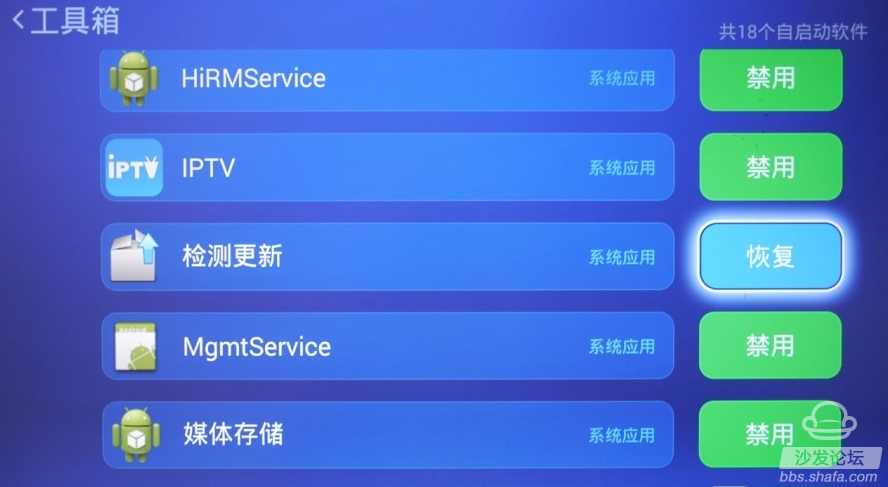

Eight, how to quickly switch between internal and external networks and optimize the wiring method:
Because telecom TV is an independent iTV data channel (in fact, it is divided into multiple VLANs), in the past, the set-top box was connected to the cat's iTV port, and the router received the cat's network port (LAN port) responsible for broadband. Dialing, other network devices connect to the Internet through a router. A typical network connection is shown in the figure below:
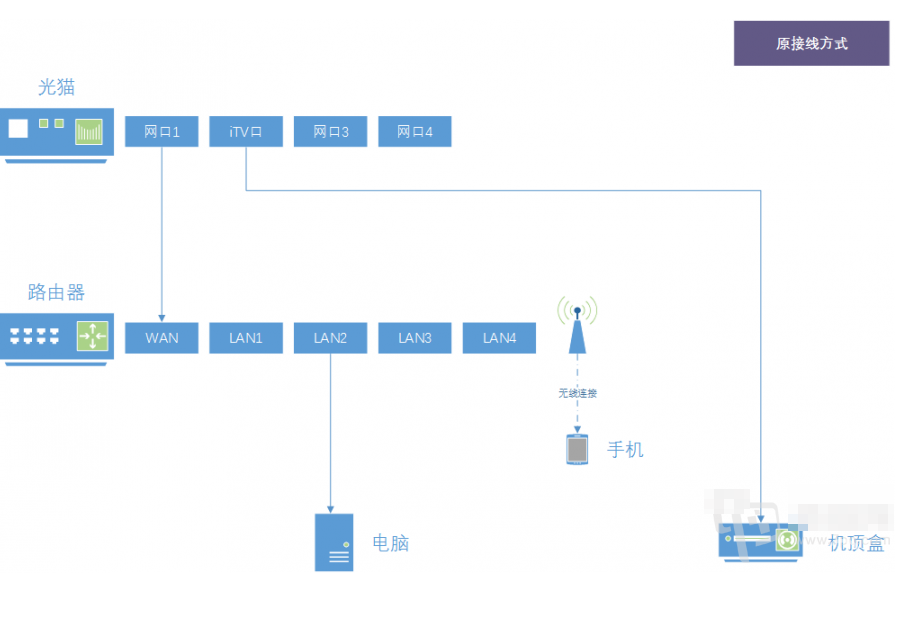
After installing a third-party video application on Huawei Wyatt, you may encounter a dilemma:
1) When watching Telecom's IPTV program, it needs to connect to the iTV intranet of Telecom. The box must be connected to the iTV port of Optical Cat through the network cable; 2) When watching online video programs through third-party video applications, it is necessary to connect the broadband external network. Connect the cable to the router (or unplug the cable to let the box connect to the router via WIFI).
Since it is always necessary to insert and remove a network cable, switching is inconvenient.
After the netizen's reminder, we were pleasantly surprised to find that the set-top box (Huawei Wyatt Box is currently in this column) adopting ipoe authentication has already had a relatively simple solution. It can solve the problem of internal and external network handover only by using a remote controller. .
First of all, we need to adjust the connection mode between network devices. On the basis of the previous, we adjust the cat's iTV port to connect with the router's LAN port. At the same time, the set-top box is also connected to the router's LAN port.
As shown below:
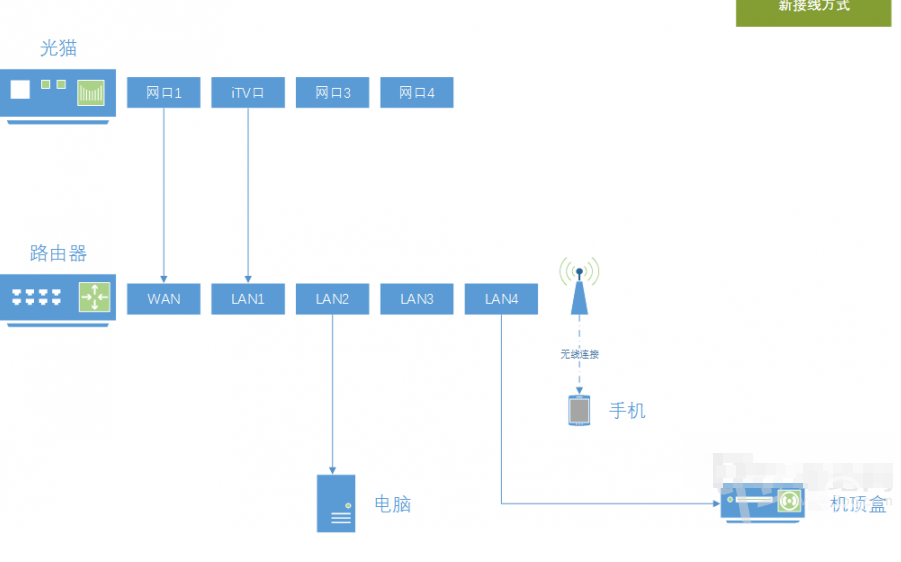
The next thing is simple: press the "Settings" button on the remote control to enter "Network Connections" → "Wired Network":
1) If you need to watch Telecom IPTV, set the connection mode of the wired network to "ipoe" (the obtained IP address is 10.XXX);
2) If you need to use a third-party video application, set the connection mode to "dhcp", (the obtained IP address is the LAN address assigned by the router, usually 192.XXX);
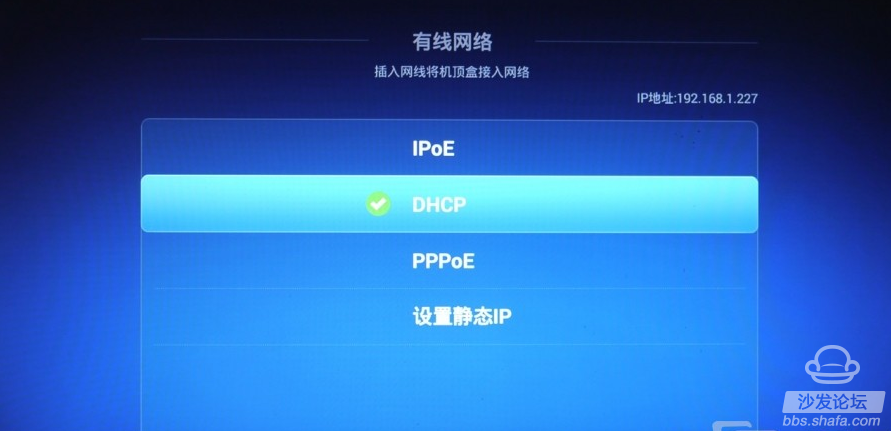
In this way, internal and external network switching can be completed in a matter of seconds, without having to get up and pull out the line, or increase any expenditure, just changing the connection mode between the devices.
Note: This connection method uses the switch function of the router to forward IPTV data. Theoretically, it will increase the burden on the router and may cause unstable operation of the router with a lower configuration. However, it can effectively reduce the complexity of home wiring, and it is very convenient to use the Huawei 4K box after "strengthening." This is strongly recommended by individuals.
Method Two:
The following method is suitable for homes that do not easily change the wiring method. They connect the internal and external networks through wired and wireless connections:
First, without opening the network cable, open the WIFI of the box in "Network Settings" → "Wireless Network", select the available wireless connection and enter the password to ensure it is available;
Then plug in the Internet cable (directly from the cat's iTV port to the box), select PPPoE connection in the "Network Settings" → "Wired Network", enter the account number and password, confirm the PPPoE dial-up will fail, originally due to the plug-in cable WIFI turned off is turned on automatically.
The next operation is similar to method one:
1) If you need to watch Telecom IPTV, set the wired network connection method to "ipoe" (the obtained IP address is 10.XXX);
2) If you need to use a third-party video application, set the connection method to "pppoe". Since the account password is incorrect, WIFI will automatically start (the obtained IP address is the LAN address assigned by the router, usually 192.XXX) ;